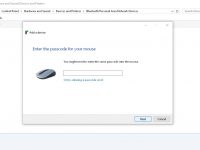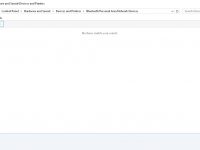You got the Bluetooth mouse PIN problem? I got the solution 😀
You got the Bluetooth mouse PIN problem? I got the solution 😀
So my Microsoft IntelliMouse Explorer Mouse for Bluetooth (model 1001) suddenly stopped working. After putting in some new batteries and trying to pair it, my Windows 10 PC asked for a PIN code. Now that was strange – you don’t need to enter a PIN code when pairing a Bluetooth mouse.
Solving the Bluetooth Mouse PIN Problem
- Right click on the Bluetooth icon in your system tray next to your clock (maybe you need to click the ^ arrow to reveal this icon) and select Add to Personal Area Network (or in my Windows 10 – Join A Personal Network)
- Click Add a Bluetooth Device. Don’t forget to press the sync button on the bottom of your Bluetooth mouse
- Follow the instructions through to the end, and leave the PIN blank
- You might find the Bluetooth device list is still empty. Just reboot your PC
You’ll probably find your mouse now works.
Did I save your day? Avert a catastrophe? Let’s relax with a coffee 🙂
Solution was suggested by Gino Des on the Microsoft forum (link has since become inactive).